Historically, retail search marketing was synonymous with Google text ads. But fast forward to today, and Google Shopping ads have replaced text ads as retailers’ preferred method of advertising on Google.
In fact, 2016 was the tipping point: Retailers spent 53% of their AdWords budgets on Shopping ads — for those keeping score, that’s more than half.
Unlike text ad campaigns, which relied on verbal wizardry and endless A/B testing to optimize, Google Shopping success means analyzing quantitative performance data for all of your products. Even a smaller retail catalog of a few thousand items yields millions of Shopping KPIs to consider — no easy feat for busy e-commerce pros.
Fortunately, AdWords comes equipped with some handy tools designed to help marketers cut through all that noise, and quickly take data-informed actions to improve their Shopping campaigns. Here are four to get you started.
1. Dimensions Tab
The Dimensions tab is my starting point when optimizing Shopping campaigns. Easily findable at the top right of the AdWords console, the Dimensions tab features several Shopping-focused views of campaign performance.
Here are just a few of the ways you can put the information contained in the Dimensions tab to work for your campaigns:
- Implement day-parting adjustments – View your Shopping campaigns by Hour of day or Day of the week to see when your campaign’s conversion rates are highest or lowest. With this information, you can apply bid modifiers to your campaigns to bid more on traffic during high converting days/times — or decrease bids on days/times when conversions falter.
- Throw in geo-targeting filters – Select the Geographic view to see how your campaign performs by country, region, metro area, city, or the most specific location available. Once you’ve determined which regions are the best or worst for your campaigns, you can apply geo-targeting bid modifiers to pump up your bids for clicks from top-performing areas.
2. Item ID Report
Diving deeper into the Dimensions tab, you’ll find the Item ID option. This takes you beyond aggregate campaign performance, and surfaces performance KPIs for individual items that you sell.
You’ll find the Item ID report in the Dimensions tab, under the Shopping drop-down menu. After selecting this option, you’ll see your campaign broken down item-by-item. Relevant KPIs are then displayed for each product.
If your catalog features hundreds or thousands of items, you’ll see a lot of data. You can swiftly make sense of it in the following ways:
- Sort by clicks – Rank your products by clicks to highlight the items that are most important in the Shopping channel. These items might differ from your top sellers in-store or on other digital avenues.
- Consider product breakouts – You may notice a handful of products that are performing especially well in Shopping. Consider breaking each one out into a separate product group with a slightly higher bid. This will allow you to drive even more revenue from items that are already strong sellers in Shopping.
Once you’ve uncovered insights around your top products, regions, and times, you’re ready to answer some more critical questions. Which search queries are driving the best traffic to your campaigns? And what devices are your customers using?
3. Search Terms Report
Search queries add an extra layer of complexity to Google Shopping. Some search queries indicate higher purchase intent and yield better results than others.
But unlike text campaigns, which enable marketers to select the exact keywords for which their ads appear, Google’s algorithms decide what queries trigger your Shopping ads.
Fortunately, AdWords offers a detailed look at the search terms powering your campaigns. Like the Item ID report, the Search terms report is also housed under the Dimensions tab.
Your Search terms report probably contains tens of thousands of unique queries. But here’s how to manipulate it to determine which queries are most valuable to your campaigns:
- Sort by impressions – See the queries that are driving the greatest number of impressions of your Shopping ads. This will give you a deeper understanding of the terms your customers use to find your products. You can use this intel to inform the language you use in other marketing efforts. You can also compare this view over different time periods to see if the terms that trigger the most impressions align with the words you use in special promotions or change with the seasons.
- Sort by cost – Stack your report by cost to unearth those terms that are driving up costs, i.e. receiving many clicks, but not yielding conversions. This could mean that the items Google is surfacing for that term are not exactly what searchers want. If a term is not yielding efficient conversions, consider adding it as a negative keyword to your campaign. This will guarantee your ads won’t surface for a weak query in the future.
4. Devices Report
The interactive, scrollable carousel of Google Shopping ads is the first thing shoppers see on the mobile SERP. It’s no wonder, then, that mobile Google Shopping ads’ share of total Shopping revenues keeps growing year after year.
And AdWords’ Devices report enables retailers to capitalize on this trend by displaying performance stats across various device types.
You’ll find the Devices report under the Settings tab. While the information displayed in the device report might seem self-explanatory, here’s the best way to use it:
- Examine your performance across devices – First things first, take a look at your device report to see how the various device types stack up in your campaigns. AdWords breaks it all down by mobile devices, desktops, and tablets with full browsers. What you find might surprise you…
- Adjust or segment – Did your device report reveal that one or more device types aren’t efficiently driving conversions? Consider applying a negative bid adjustment to bring ROAS for the offending device type in line with your overall campaign goals. If you really want to take things to the next level, you can also break out mobile traffic into its own campaign. This will let you set device-optimized bids for items that perform better on mobile than on desktop.
Conclusion
Spend some time poking around the reports and campaign views outlined above, and it’s immediately clear just how much data is generated by even a modest Shopping campaign. But these hacks all offer an excellent entry to being proactive — rather than reactive — in the new Google Shopping-centric search landscape.
For the full scoop on these tools and how they can supercharge your Shopping campaigns, check out the recent webinar we presented with Kissmetrics 4 Data-Driven Hacks to Turn Searchers into E-Commerce Shoppers.
About the Author: Mike Perekupka is a Senior Statistical Analyst at Sidecar. He also moonlights as an Adjunct Professor of Statistics at Rowan University. Before joining Sidecar, Mike was a high school math teacher and a data analyst for NASA. When not crunching numbers, he can be found on the nearest tennis court preparing for his next tournament.
source https://blog.kissmetrics.com/google-shopping-hacks/
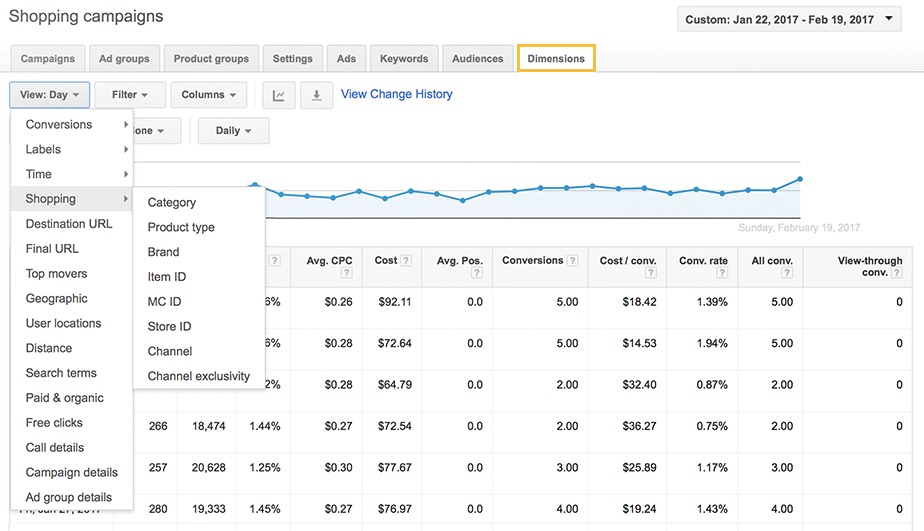
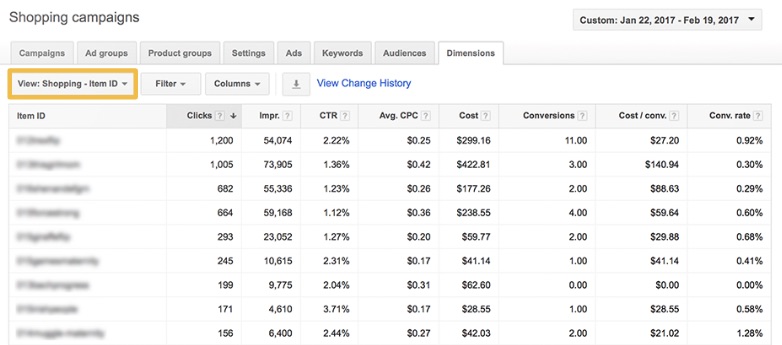
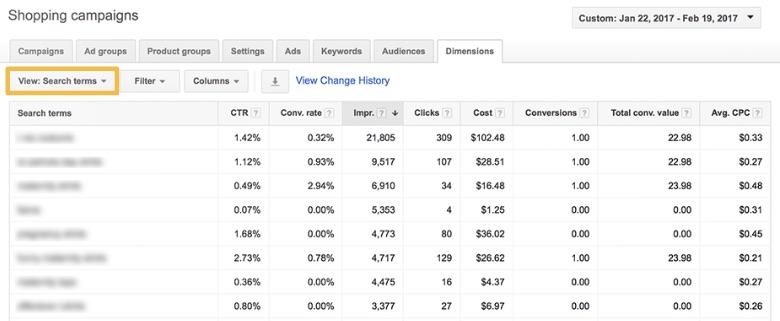
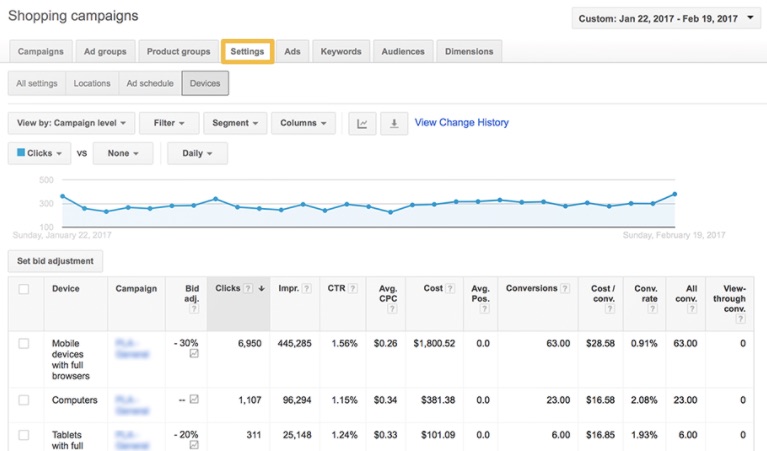
No comments:
Post a Comment